Adding Video Support
Ever since our video update, your Elemenity devices are able to play videos and movies. It supports many formats out of the box.
However, sometimes you may encounter a video that doesn’t open. Usually this can be fixed simply by adding a new handler. This guide will show you how to do this.
Shut off your device, and plug the Micro SD card into your computer. Navigate to the handlers folder.
Make note of the file extension on the video you would like to play. We’ll assume you are trying to add support for mp4 files.
Copy the ‘video’ file in the handlers file, to another file named by the extension. For our example, we’ll name this file mp4
Before:
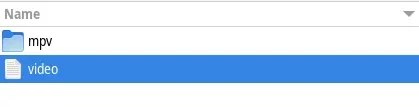
After:
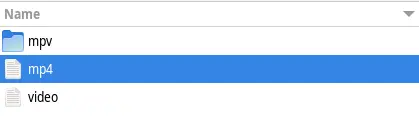
Eject your sd card, and plug in back into your device. After you start up your device, the new video should play as desired!
If you have any issues, feel free to contact us.